Mixpanel is an analytics platform that provides specific tools for targeted business communication and customer engagement, in-app A/B testing, user survey forms, and custom reports to measure customer retention.
This document guides you in setting up Mixpanel as a source in RudderStack. Once configured, RudderStack automatically ingests your Mixpanel data and routes it to your specified data warehouse destination.
Getting started
To set up Mixpanel as a source in RudderStack, follow these steps:
- Log into your RudderStack dashboard.
- Go to Sources > New source > Cloud Extract and select Mixpanel from the list of sources.
- Assign a name to your source and click Next.
Connection settings
Enter the following connection settings to set up the Mixpanel source:
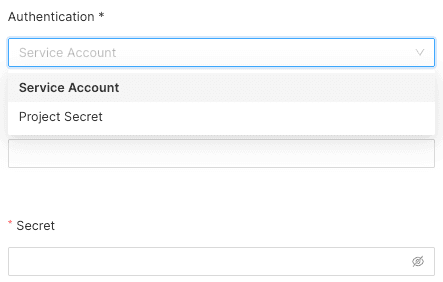
- Authentication: Select either Service Account or Project Secret from the dropdown to give RudderStack the required permissions to access your Mixpanel account. Refer to the Service Accounts and Project Secret documentation for more information on obtaining these details.
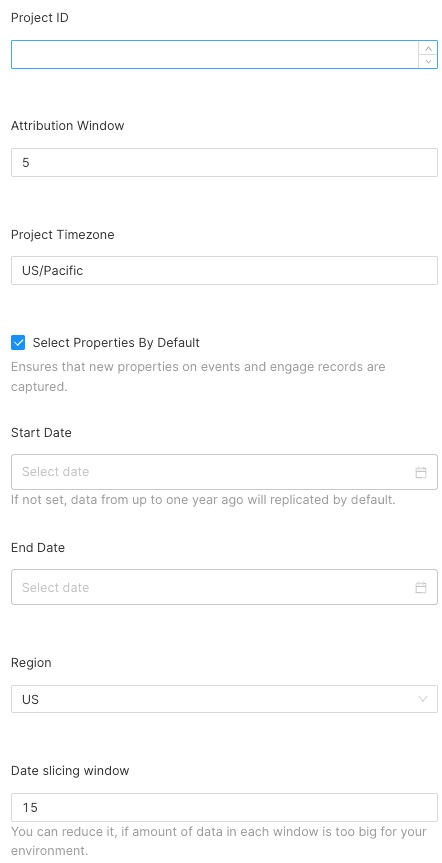
Project ID : Enter your Mixpanel project ID by going to Project Settings > Overview in your Mixpanel dashboard. Refer to the Mixpanel support guide for more information.
Attribution Window: Specify the time period for attributing results to the ads and the lookback period during which the ads results are counted. By default, this value is set to 5 days.
Project Timezone: Specify your Mixpanel project timezone by going to Project Settings > Project Details in your Mixpanel dashboard. For more information on getting your Mixpanel project timezone, refer to the Mixpanel support guide.
Select Properties By Default: Enable this setting to capture new event properties and engage records. If disabled, these properties will be ignored.
Start Date: Select the date from when RudderStack ingests your Mixpanel data.
- End Date: Specify the end date for the replication window.
- Region: Specify your Mixpanel domain instance from either US or EU.
- Date Slicing Window: Define the window size used to slice through the Mixpanel data. By default, RudderStack sets this field to 30 days.
Destination settings
The following settings specify how RudderStack sends the data ingested from Mixpanel to the connected warehouse destination:
- Table prefix: RudderStack uses this prefix to create a table in your data warehouse and loads all your Mixpanel data into it.
- Schedule Settings: RudderStack gives you three options to ingest the data from Mixpanel:
- Basic: Runs the syncs at the specified time interval.
- CRON: Runs the syncs based on the user-defined CRON expression.
- Manual: You are required to run the syncs manually.
For more information on the schedule types, refer to the Common Settings guide.
Selecting the data to import
You can choose the Mixpanel data you want to ingest by selecting the required resources:
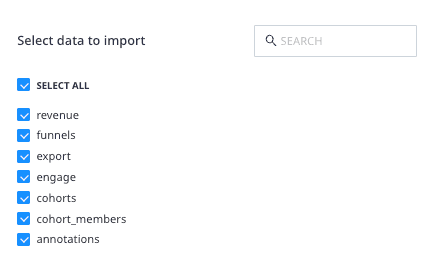
The below table mentions the syncs and API endpoints supported by these resources from Mixpanel to your warehouse destination:
| Resource | Sync type | Mixpanel API endpoint | |
|---|---|---|---|
revenue | Incremental | /engage | |
funnels | Incremental | /funnels | |
export | Incremental | /export | |
engage | Incremental | /engage | |
cohorts | Incremental | /cohorts/list | |
cohort_members | Incremental | /engage | |
annotations | Full Refresh | /annotations |
Mixpanel is now configured as a source. RudderStack will start ingesting data from Mixpanel as per your specified schedule and frequency.
You can further connect this source to your data warehouse by clicking on Add Destination, as shown:
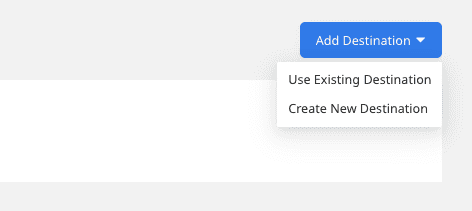
FAQ
Can I connect my Mixpanel source to multiple data warehouse destinations?
You can connect only one data warehouse destination per Cloud Extract source. If you wish to send data to multiple warehouses, you can configure multiple Cloud Extract sources with the same settings and connect them to each data warehouse.
Is it possible to have multiple Cloud Extract sources writing to the same schema?
Yes, it is.
RudderStack associates a table prefix for every Cloud Extract source writing to a warehouse schema. This way, multiple Cloud Extract sources can write to the same schema with different table prefixes.
Contact us
For more information on the topics covered on this page, email us or start a conversation in our Slack community.