ClickUp is a productivity tool that lets you set up project workflows and tasks, and enable smooth cross-team collaboration.
You can use RudderStack's Webhook source to capture real-time updates from your ClickUp workspace and send that data to your preferred downstream destinations.
Getting started
Follow these steps to set up a ClickUp webhook source in the RudderStack dashboard:
- Go to your RudderStack dashboard and click Add Source. From the list of Event Streams sources, select Webhook.
- Assign a name to your source and click Continue.
- Your source is now configured. Note the Webhook URL in the Settings tab, as shown:

- Next, go to your ClickUp dashboard and open the ClickUp space of your choice.
- From the top-right side of the dashboard, click the Automate option and select Add Automation.
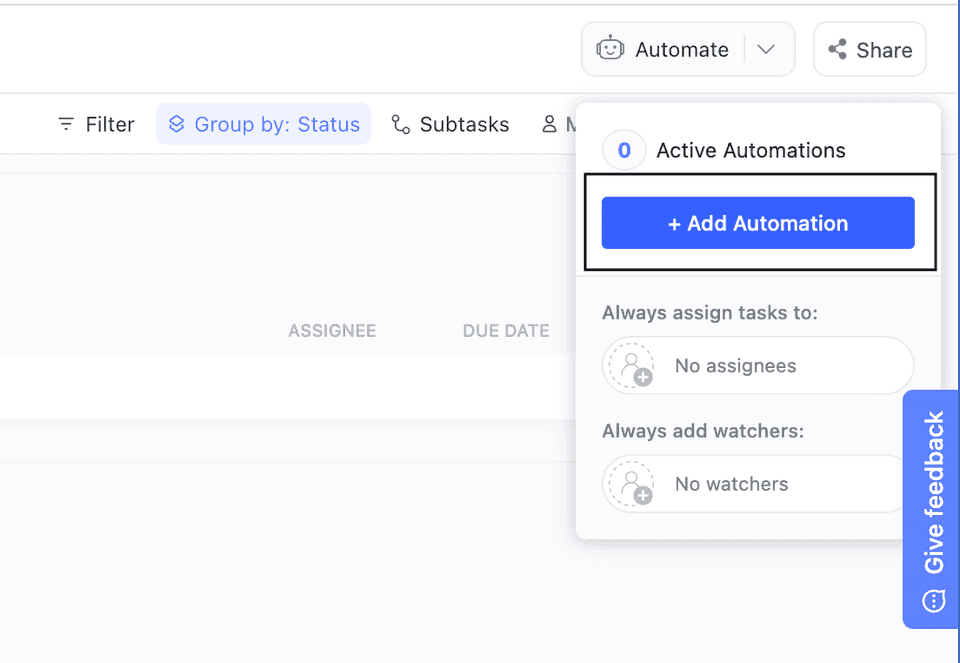
- Select the relevant ClickUp trigger from the dropdown under When for the automation to happen.
- In the Then section, select Call webhook from the dropdown.
- Enter the webhook URL copied in step 3, as shown below. You can also add specific fields in the event sent to the webhook.
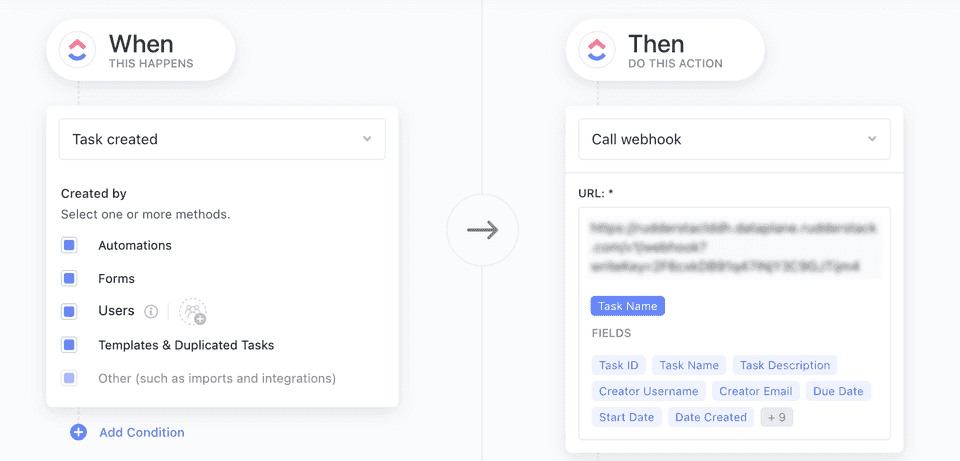
- Finally, click Create.
How RudderStack creates the event payload
This section details how RudderStack receives the data from ClickUp source and creates the resulting payload.
A sample payload ingested by RudderStack when you create a new task in ClickUp is shown below:
{ "event": "taskCreated", "history_items": [{ "id": "2800763136717140857", "type": 1, "date": "1642734631523", "field": "status", "parent_id": "162641062", "data": { "status_type": "open" }, "source": null, "user": { "id": 183, "username": "Alex", "email": "alex@example.com", "color": "#7b68ee", "initials": "A", "profilePicture": null }, "before": { "status": null, "color": "#000000", "type": "removed", "orderindex": -1 }, "after": { "status": "to do", "color": "#f9d900", "orderindex": 0, "type": "open" } }, { "id": "2800763136700363640", "type": 1, "date": "1642734631523", "field": "task_creation", "parent_id": "162641062", "data": {}, "source": null, "user": { "id": 183, "username": "Alex", "email": "alex@example.com", "color": "#7b68ee", "initials": "A", "profilePicture": null }, "before": null, "after": null } ], "task_id": "1vj37mc", "webhook_id": "7fa3ec74-69a8-4530-a251-8a13730bd204"}RudderStack transforms the above payload into the following track payload:
{ "anonymousId": "97647e18-1ca0-4560-8c28-b54c1e066c8e", "event": "webhook_source_event", "messageId": "8cc5bc1e-8084-4690-989b-ece1514c2019", "properties": { "date": "2022-09-22T07:04:40.637Z", "id": "c5a074ac-b1d4-4a38-af4b-520d28a86e16", "payload": { "archived": false, "assignees": [], "checklists": [], "creator": { "color": "#f42c2c", "email": "alex@example.com", "id": 61234949, "profilePicture": null, "username": "Alex" }, "custom_fields": [], "custom_id": null, "date_closed": null, "date_created": "1663830276995", "date_updated": "1663830276995", "dependencies": [], "description": "Another test task", "due_date": null, "folder": { "access": true, "hidden": true, "id": "121234504", "name": "hidden" }, "id": "2v1x5rh", "linked_tasks": [], "list": { "access": true, "id": "199323204", "name": "MyList" }, "name": "New Task", "orderindex": "3.67423161831345930000000000000000", "parent": null, "points": null, "priority": null, "project": { "access": true, "hidden": true, "id": "121234504", "name": "hidden" }, "space": { "id": "61467145" }, "start_date": null, "status": { "color": "#d3d3d3", "id": "p61467145_ArejskXD", "orderindex": 0, "status": "to do", "type": "open" }, "tags": [], "team_id": "43251777", "text_content": "Another test task", "time_estimate": null, "url": "https://app.clickup.com/t/2v1x5rh", "watchers": [{ "color": "#f42c2c", "email": "alex@example.com", "id": 61234949, "initials": "A", "profilePicture": null, "username": "Alex" }] }, "trigger_id": "3559b3b0-ac61-4b0e-8f9b-ad783e3e0c74" }, "rudderId": "257a4754-0719-46af-a6cc-5f7753682650", "type": "track"}Use case
Consider a scenario where a new contact is automatically created in HubSpot whenever a new assignee is added to a ClickUp task.
To do this, set up a ClickUp source by following the steps in the Getting started section above. Then, connect this source to the HubSpot destination.
Once the connection is set up, RudderStack automatically receives a payload from ClickUp whenever a new assignee is added to a ClickUp task. It then transforms the payload in the following format:
{ "anonymousId": "38c5a078-c1ea-4024-9628-7f8971aeb915", "event": "webhook_source_event", "messageId": "cbd5e04a-8e0b-4bf9-959d-26c4d8e455b0", "properties": { "event": "taskAssigneeUpdated", "history_items": [{ "after": { "color": "#02579b", "email": "alex@example.com", "id": 61217234, "initials": "A", "profilePicture": null, "username": "Alex" }, "data": {}, "date": "1663044688239", "field": "assignee_rem", "id": "3141509348132974740", "parent_id": "175476135", "source": null, "type": 1, "user": { "color": "#536cfe", "email": "jane@doe.com", "id": 55300044, "initials": "JD", "profilePicture": null, "username": "Jane Doe" } }], "task_id": "2rc0nvx", "webhook_id": "3425a884-4f24-4d81-a373-1991c2d20743" }, "rudderId": "0240a617-9492-47f8-ac5c-c842ab2cd9f4", "type": "track"}To automatically add a new contact in HubSpot for this event, you need to add the following user transformation and connect it to your HubSpot destination:
export function transformEvent(event, metadata) { let indetifyEvent;
if (event.properties.event === "taskAssigneeUpdated") { indetifyEvent = { type: "identify", userId: event.properties?.history_items[0]?.after?.id, traits: { email: event.properties?.history_items[0]?.after?.email } } } return indetifyEvent;}RudderStack sends the following transformed event payload to HubSpot:
{ "version": "1", "type": "REST", "method": "POST", "endpoint": "https://api.hubapi.com/contacts/v1/contact/batch/", "headers": { "Content-Type": "application/json", "Authorization": "Bearer ******2b27" }, "params": {}, "body": { "JSON": {}, "JSON_ARRAY": { "batch": "[{\"email\":\"alex@example.com\",\"properties\":[]}]" }, "XML": {}, "FORM": {} }, "files": {}}The above payload then creates the contact in HubSpot.
Contact us
For more information on the topics covered on this page, email us or start a conversation in our Slack community.