monday.com is a popular workflow management tool. It lets you create efficient cross-team workflows and automations for better collaboration and maximum productivity.
RudderStack supports monday.com as a destination to which you can seamlessly send your event data.
Getting started
Before configuring monday.com as a destination in RudderStack, verify if the source platform is supported by Monday by referring to the table below:
| Connection Mode | Web | Mobile | Server |
|---|---|---|---|
| Device mode | - | - | - |
| Cloud mode | Supported | Supported | Supported |
Once you have confirmed that the source platform supports sending events to monday.com, follow these steps:
- From your RudderStack dashboard, add a source. Then, from the list of destinations, select Monday.
- Assign a name to the destination and click Continue.
Connection settings
To successfully configure monday.com as a destination, you will need to configure the following settings:
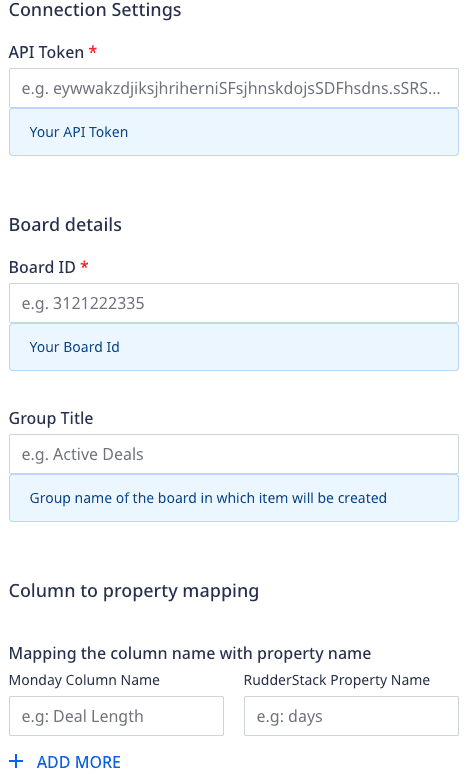
- API Token: Enter the API token from your monday.com dashboard.
- Board ID: Enter your monday.com board ID.
- Group Title: Enter the group title of your board if you want to add an item to a specific group.
- Columns to property mapping: Enter the column names from your monday.com board and the corresponding RudderStack event properties to be mapped.
- The column names provided in the mapping should be existing in your monday.com board.
- RudderStack will only update the column names provided in this mapping.
Client-side events filtering
This setting lets you specify the event names which should be allowed to flow through to monday.com.
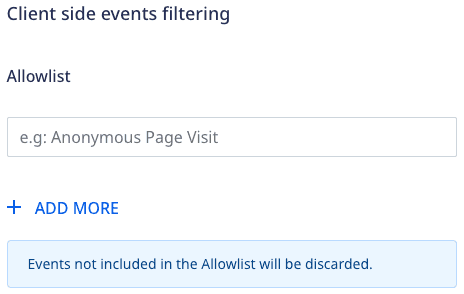
Track
You can use the track call to create an item in your board. To do so, you need to specify the Board ID and Columns to property mapping in the dashboard settings.
You can also override the board ID mentioned in the RudderStack dashboard by passing it in the externalId in the track call. A sample track call for the same is shown below:
rudderanalytics.track("create an item", { "status": "Done", "latitude": "50.32", "longitude": "46.32", "address": "New York, USA", "mobile_number": "+1-202-555-0146", "countryShortName": "US"}, { "externalId": [{ "type": "boardId", "id": "3536273222" }],});track call should be added in the Allowlist connection setting, otherwise it will be discarded.Supported column types
The following column types can be updated while creating a new item on the board. You can map the properties for these columns in the RudderStack dashboard:
| Column types | Notes |
|---|---|
| Status | Pass the exact (existing) value. |
| Numbers | Float or integer format. |
| Text | - |
| Checkbox | If you map a checkbox column, the checkbox value will be set to true by default. Reference. |
| Country | Requires both the country name and code. |
| Pass the email address and optional text to link the email address. | |
| Item name | - |
| Link | Pass the URL along with the text for the link. |
| Location | Pass the address along with latitude and longitude details. |
| Long Text | String can be up to 2000 characters. |
| Phone | Pass the phone number along with country short name (a two-letter code, for example, US). |
| Rating | Should be an existing (≤ maximum) rating value. |
| World Clock | The timezone should be passed in the continent/city format, for example, Europe/London. |
Property mapping
RudderStack maps the following event properties to the corresponding monday.com properties:
| RudderStack property | Monday property | Presence | Notes |
|---|---|---|---|
properties.name | item_name | Required | By default, RudderStack maps the attributes passed here to the first column value. |
properties.countryCode | countryCode | Required, if country column needs to be updated. | Must be passed in the ISO-2 country code format (a two-letter code), for example, US. Reference. |
properties.countryShortName | countryShortName | Required, if phone column needs to be updated. | Must be passed in the ISO-2 country code format (a two-letter code), for example, US. Reference. |
properties.latitude | lat | Required, if location column needs to be updated. | - |
properties.longitude | lng | Required, if location column needs to be updated. | - |
properties.emailText | text | Optional | Can be used to add a hyperlink to the email address text on the board. |
properties.linkText | text | Optional | Can be used to add a hyperlink to the text on the board. |
FAQ
Where can I find the monday.com API token?
To get the monday.com API token, follow these steps:
- Log into the monday.com dashboard.
- Click your profile in the left navigation bar.
- Select Developer > My Access Tokens, as shown:
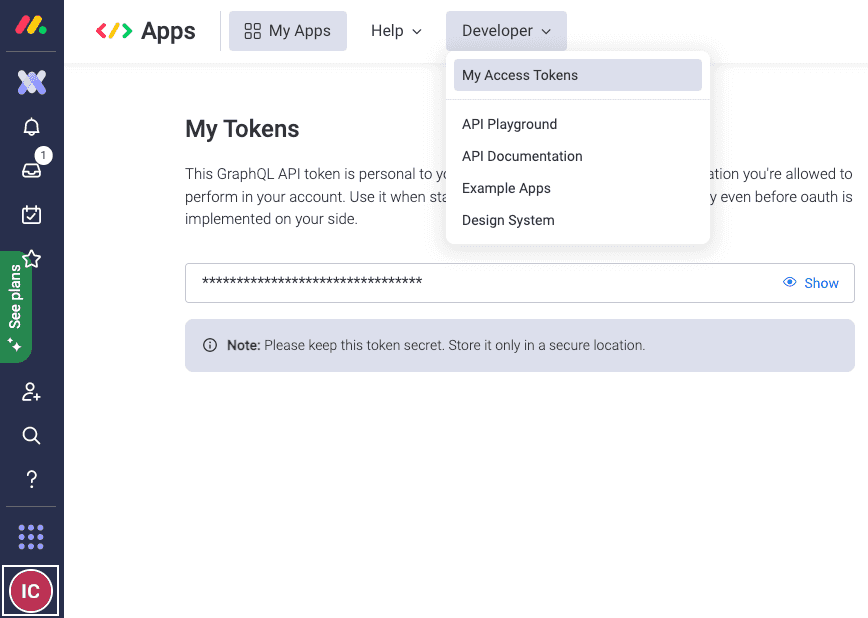
Where can I find the Board ID, Group Title and column names in monday.com dashboard?
To get your monday.com Board ID, Group Title, and column names, follow these steps:
Board ID
- Log into the monday.com dashboard.
- Go to Work management in the left navigation bar and select your board. The board ID is displayed in the address bar, as seen in the below image.
Group title
Group title is the name of your the groups in the board. In the below image, Active deals and Closed Won are the group titles .
Column names
The column titles in your board are the column names. In the below image, Stage, Owner, Contacts, and Accounts are the column names.
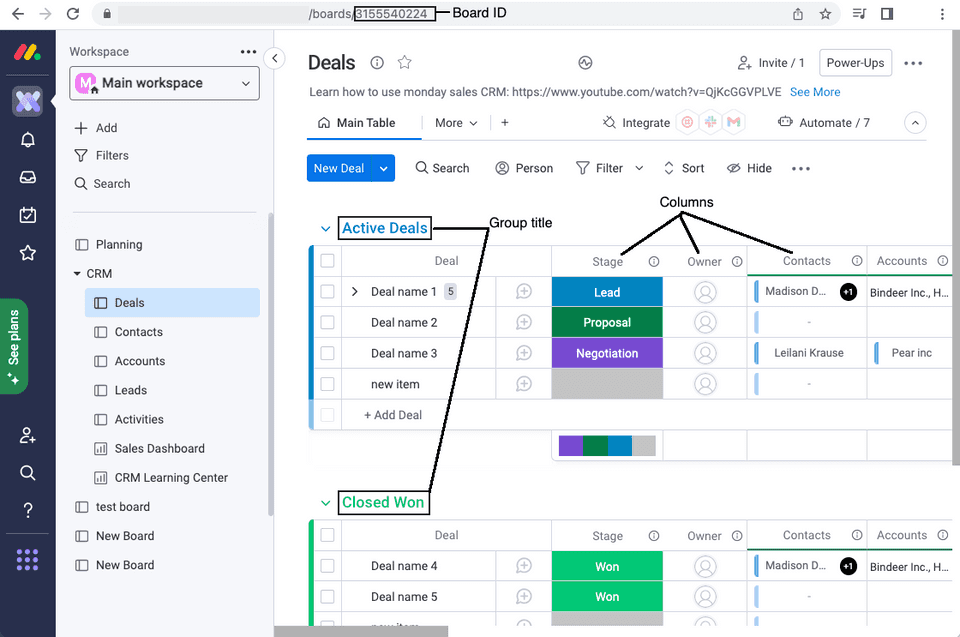
Contact us
For more information on the topics covered on this page, email us or start a conversation in our Slack community.