Appcues is a popular product marketing platform that makes it easy for you to deliver scalable user experiences and accelerate your business growth. With Appcues' cutting-edge growth platform, you can effectively monitor your customers' product behavior, and design personalized customer experiences and in no time.
RudderStack supports sending your event data to Appcues from our native web SDKs, to help you understand your customers better.
Getting started
RudderStack supports sending event data to Appcues via the following connection modes:
| Connection Mode | Web | Mobile | Server |
|---|---|---|---|
| Device mode | Supported | - | - |
| Cloud mode | Supported | Supported | Supported |
https://fast.appcues.com/ domain. Based on your website's content security policy, you might need to allowlist this domain to load the Appcues SDK successfully.Once you have confirmed that the platform supports sending events to Appcues, perform the steps below:
- From your RudderStack dashboard, add the source and select Appcues from the list of destinations.
- Name your destination, and click Next. You should be able to see the following screen:
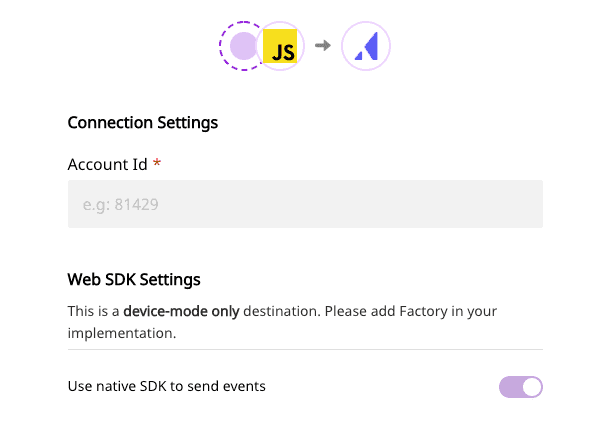 Connection settings for Appcues destination
Connection settings for Appcues destination- Enter the relevant details and click Next to complete the setup. To get the API Key & Account ID field, please login to Appcues and navigate to Settings - Account. Here, copy the values of both your API key and the Account ID.
You need to make an identify call before making any call to Appcues.
Identify
The identify call is used to uniquely identify a user in Appcues. For more information on the identify call, please refer to the RudderStack Events Specification documentation.
A sample identify call looks like the following snippet:
rudderanalytics.identify("userId", { name: "John Doe", title: "CEO", email: "name.surname@domain.com", company: "Company123", phone: "123-456-7890", state: "Texas", rating: "Hot", city: "Austin", postalCode: "12345", country: "US", street: "Sample Address", state: "TX",})The above call is directly passed on to Appcues via its Appcues.identify(userId,[properties]) call.
Track
A track call lets you track custom events as they occur in your web application. For more information on the track call, please refer to the RudderStack Events Specification documentation.
A sample track call looks like the following:
rudderanalytics.track("Clicked button", { color: "red", buttonText: "Get started",})The above call is directly passed on to Appcues via its Appcues.track(eventName, [eventProperties]) call.
Page
A page call contains information such as the URL or the name of the web page visited by the user. For more information on the page call, please refer to the RudderStack Events Specification documentation.
A sample page call looks like the following:
rudderanalytics.page("homepage")In device mode, the page call is directly passed on to Appcues via its Appcues.page() call, along with any additional properties passed to it. Appcues will check to see if a user qualifies for an experience every time the page changes. When you first make the page call via RudderStack’s rudderanalytics object, Appcues checks if there are any current flows associated with the given user and loads them, if necessary.
In cloud mode, the above page call is sent as a track event with the name as Visited a Page, along with any additional properties passed to it. It also updates the properties associated with the user profile such as User ID, Last Browser Language, Updated At, User Agent, Current Page URL, Current Page Title .
Screen
The screen call is available only in the RudderStack Cloud mode.
The screen method allows you to record whenever a user sees the mobile screen, along with any associated optional properties.
A sample screen call looks like the following code snippet:
[[RSClient sharedInstance] screen:@"Main" properties:@{@"prop_key" : @"prop_value"}];In the above snippet, we capture information related to the screen being viewed, such as screen's name and category.
The above call is sent as a track event with the name Viewed a Screen, along with any additional properties passed to it.
FAQs
How do I get the Appcues Account Id?
You can find the Appcues Account Id on the Appcues Settings Page.
Contact us
For more information on the topics covered on this page, email us or start a conversation in our Slack community.